Edit hosts file entries on 3 servers:
# vim /etc/hosts
192.168.0.100 chefserver.example.com
192.168.0.101 chefwork.example.com
192.168.0.102 chefnode.example.com
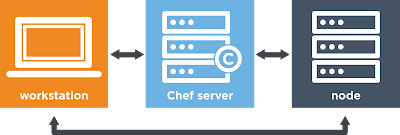
Chef server installation:
Download Chef server RPM package and install
# rpm -ivh chef-server-11.1.6-1.el6.x86_64.rpm
configure chef server
# chef-server-ctl reconfigure
check service status
# chef-server-ctl status
Chef workstation installation:
Download and install chef RPM package and install
# rpm -ivh chef-12.0.3-1.x86_64.rpm
verify package
# rpmquery chef
create chef directory
# mkdir /root/.chef
# cd /root/.chef
copy chef valication certificates from chef server
# scp root@chef-server:/etc/chef-server/admin.pem .
# scp root@chef-server:/etc/chef-server/chef-validator.pem .
# scp root@chef-server:/etc/chef-server/chef-webui.pem .
fetch ssl certificates
# knife ssl fetch
verify ssl certificates
# knife ssl check
configure workstation and details
# knife configure -i
/root/./chef/knife.rb
https://chefserver.example.com:443
/etc/.chef/admin.pem
/etc/.chef/chef-validator.pem
verify client list
# knife client list
chef-validator
chef-webui
verify user list
# knife user list
admin
user
Chef node installation:
Download chef package and install
# rpm -ivh chef-12.0.3-1.x86_64.rpm
# rpmquery chef
create chef directory
# mkdir /etc/chef
# cd /etc/chef
copy chef validation key from chef server
# scp root@chef-server:/etc/chef-server/chef-validator
Fetch chef SSL certificates
# knife ssl fetch -s https://chefserver.example.com
# ll /root/.chef/trusted_certs
chefserver_example_com.crt
# knife ssl check -s https://chefserver.example.com
# cd /etc/chef
create a file to validate with chef server
# vim client.rb
log_level :info
log_location STDOUT
chef_server_url "https://chefsever.example.com:443"
trusted_certs_dir "/root/.chef/trusted_certs"
Add node to server (node side)
# chef-client -S https://chefserver.example.com -K /etc/chef/chef-validator.pem
Verify client on workstation
# knife client list
chef-validator
chef-webui
chefnode.example.com
# knife user list
admin
user
Now open browser and type chef server url
https://chefserver.example.com
login with default login credentials, then change password and verify node exists.
Go to workstation and create sample apache cookbook.
# knife cookbook create apache
# cd /var/chef/cookbooks/apache
# ll
Edit recipe default.rb and add
# vim recipes/default.rb
package 'httpd' do
action :install
end
cookbook_file '/var/www/html/index.html' do
source 'index.html'
end
template 'httpd.conf' do
path '/etc/httpd/conf/httpd.conf'
source 'httpd.conf.erb'
end
service 'httpd' do
action [:restart, :enable]
end
:wq
# cd ../apache/files/default
# vim index.html
<html>
<title>Welcome to chef training by infostork </title>
<h1> Welcome to Chef </h1>
<h2> Using templates and attributes </h2>
</html>
:wq
Create template
# cd ../attributes/
# vim default.rb
default['apache']['Listen'] = '80'
# cd ../templates/default/
# cp /etc/httpd/conf/httpd.conf httpd.conf
# mv httpd.conf.erb
# vim httpd.conf.erb
Listen <%= node['apache']['Listen'] %>
Test cookbook
# knife cookbook test apache
Upload cookbook to chef server
# knife cookbook upload apache
Uploaded 1 cookbook
List cookbooks and verify
# knife cookbook list
apache 0.1.0
Upload cookbook to node's run-list
# knife node run_list add chefnode.example.com apache
also you can do it in GUI mode
Go to node tab, drag 'apache' cookbook recipe to run-list and save.
Apply the run-list to node (node-side)
# cat /etc/apache
now apply the run-list with
# chef-client
# cat /etc/apache
open browser and type node url
http://chefnode.example.com
Welcome to chef
That's it run-list applied to node.
note: path to find cookbooks on chef server
# cd /var/opt/chef-server/bookshelf/data/bookshelf/
# grep -R -i "httpd.conf.erb" *
<path to recipe file>
# cat <path to recipe file>

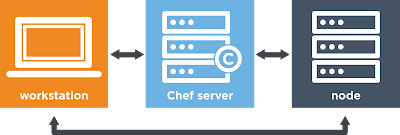
Excellent Blog! I would Thanks for sharing this wonderful content.its very useful to us.
ReplyDeleteI gained many unknown information, the way you have clearly explained is really fantastic.keep posting such useful information.
Full Stack Training in Chennai | Certification | Online Training Course
Full Stack Training in Bangalore | Certification | Online Training Course
Full Stack Training in Hyderabad | Certification | Online Training Course
Full Stack Developer Training in Chennai | Mean Stack Developer Training in Chennai
Full Stack Training
Full Stack Online Training
You have provided a nice article, Thank you very much for this. I hope this will be useful for many people. Please keep on updating these type of blogs with good content. Thank You...For more information on LINUX space station.
ReplyDeleteDevOps Training in Chennai
DevOps Online Training in Chennai
DevOps Training in Bangalore
DevOps Training in Hyderabad
DevOps Training in Coimbatore
DevOps Training
DevOps Online Training
There is so much in this article that I would never have thought of on my own. Your content gives readers things to think about in an interesting way. Thank you for your clear information. Best Italian Chef
ReplyDeleteI think this is an informative post and it is very useful and knowledgeable. therefore, I would like to thank you for the efforts you have made in writing this article. 먹튀해시태그
ReplyDeleteNice blog. Thanks for sharing such an wonderful Blog.
ReplyDeleteLinux Course in Pune