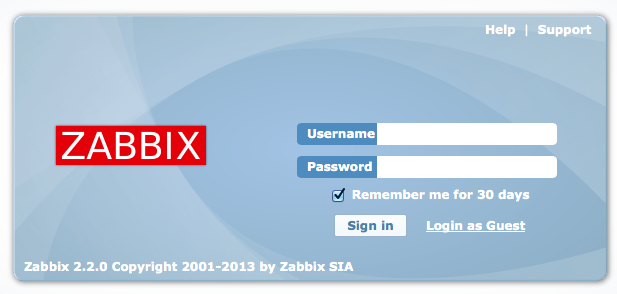This tutorial explains creating your own streaming audio server with Icecast (OGG/MP3). Icecast was designed to stream any audio file if a appropiate streaming client is available. For OGG/Vorbis you can use ices and for MP3 icegenerator. Here is a small tutorial how to set up Icecast for streaming OGG/Vorbis and MP3.
This article contains following topics:
Setting up the server: Icecast
Setting up the OGG/Vorbis streaming client: ices
Setting up the MP3 streaming client: icegenerator
Setting up the server: Icecast
First get the software:
# yum groupinstall "Development Tools"
# yum install -y curl-devel libtheora-devel libvorbis-devel libxslt-devel speex-devel libxslt
# rpm --import http://apt.sw.be/RPM-GPG-KEY.dag.txt
# cd /home
# wget http://packages.sw.be/rpmforge-release/rpmforge-release-0.5.2-2.el6.rf.x86_64.rpm
# mkdir -p /usr/src/icecast
# cd /usr/src/icecast
# wget http://downloads.xiph.org/releases/icecast/icecast-2.3.3.tar.gz
Next extract the sources and change into the new driectory:
# tar xf icecast-2.3.3.tar.gz
# cd icecast-2.3.3
Then configure the sources:
# ./configure --prefix=/opt/icecast/2.3.3
And finally compile the sources and install the binaries:
# make
# make install
You should have now the icecast binary under /opt/icecast/2.3.3/latest/bin:
# ls /opt/icecast/2.3.3/bin/
icecast*
Now go into the icecast directory and link the 2.3.3 directory to latest:
# cd /opt/icecast
# ln -s 2.3.3 latest
Now configure icecast by editing the icecast.xml file. First move the orignal sample file to an alternate place:
# cd /opt/icecast/latest/etc
# mv icecast.xml icecast.xml.orig
# vi icecast.xml
<icecast>
<!-- LIMITS -->
<limits>
<clients>100</clients>
<sources>10</sources>
<threadpool>5</threadpool>
<queue-size>524288</queue-size>
<client-timeout>30</client-timeout>
<header-timeout>15</header-timeout>
<source-timeout>10</source-timeout>
<burst-on-connect>1</burst-on-connect>
<burst-size>65535</burst-size>
</limits>
<!-- GENRIC -->
<authentication>
<source-password>password</source-password>
<admin-user>admin</admin-user>
<admin-password>password</admin-password>
</authentication>
<hostname>MyHost/IP</hostname>
<listen-socket>
<port>8000</port>
</listen-socket>
<fileserve>1</fileserve>
<!-- PATHES -->
<paths>
<basedir>/opt/icecast/latest/share/icecast</basedir>
<webroot>/opt/icecast/latest/share/icecast/web</webroot>
<adminroot>/opt/icecast/latest/share/icecast/admin</adminroot>
<logdir>/var/log/icecast</logdir>
<pidfile>/var/run/icecast/icecast.pid</pidfile>
<alias source="/" dest="/status.xsl"/>
</paths>
<!-- LOG -->
<logging>
<accesslog>access.log</accesslog>
<errorlog>error.log</errorlog>
<playlistlog>playlist.log</playlistlog>
<loglevel>1</loglevel>
<logsize>10000</logsize>
<logarchive>1</logarchive>
</logging>
<!-- SECURITY -->
<security>
<chroot>0</chroot>
<changeowner>
<user>icecast</user>
<group>icecast</group>
</changeowner>
</security>
</icecast>
The above icecast.xml is very simple. The first section LIMITS defines how many radio stations you maximum want to provide (sources=10), how many clients may connect (clients=100) etc.
The second section GENERIC defines a username, hostname MyHost/IP), port (8000) for the server itself etc.
The section PATHES defines the pathes to the webgui.
Icecast has a small and simple webgui to see what is going on and this section defines where to find the web documents.
The LOGGING section is of course for logging, where and what to log etc.
The SECURITY section defines that the Icecast software itself should run under the user icecast and the group icecast.
Now we need three more things to do: create a user and a group called icecast as defined in the icecast.xml configuration file, create the place for the logs and a place for the pid file.
First create the icecast user with the ID 200 and the group icecast with the ID 200:
# groupadd -g 200 icecast
# useradd -d /var/log/icecast -m -g icecast -s /bin/bash -u 200 icecast
With the -m option set the directory for the logs was automatically created and the second step can be spared. Only the directory for the pid file is now needed:
# mkdir -p /var/run/icecast
# chown -R icecast:icecast /var/run/icecast
Now give it a try and start the icecast server:
# /opt/icecast/latest/bin/icecast -c /opt/icecast/latest/etc/icecast.xml -b
Starting icecast2
Detaching from the console
Changed groupid to 200.
Changed userid to 200.
Your server is now running as your icecast user and logs will be produced under /var/log/icecast:
# ls /var/log/icecast/
access.log error.log playlist.log
Check that it is really running:
# pgrep -fl icecast
4434 /opt/icecast/latest/bin/icecast -c /opt/icecast/latest/etc/icecast.xml -b
Also the icecast server should be reachable via webgui under your given hostname and port, EG http://MyHost/IP:8000/, when you have setup one or more stations they will show up here. The user for the administrative webgui is defined in the icecast.xml file above - icecast. The password in this case is password.
Setting up the OGG/Vorbis streaming client: ices
Before you can compile ices you need the libshout library. First download it:
# cd /usr/src/icecast
# wget http://downloads.us.xiph.org/releases/libshout/libshout-2.3.1.tar.gz
Then extract the tar file and change into the new directory:
# tar xf libshout-2.3.1.tar.gz
# cd libshout-2.3.1
Run the configure script:
# ./configure --prefix=/opt/icecast/latest
And compile the sources and install the library:
# make
# make install
Now download the ices client:
# cd /usr/src/icecast
# wget http://downloads.us.xiph.org/releases/ices/ices-2.0.2.tar.bz2
Extract the tar file and change into the new directory:
# tar xf ices-2.0.2.tar.bz2
# cd ices-2.0.2/
Before you run the configure script, export the PKG_CONFIG_PATH variable so ices will be able to include the libshout library:
# export PKG_CONFIG_PATH=/opt/icecast/latest/lib/pkgconfig:$PKG_CONFIG_PATH
# ./configure --prefix=/opt/icecast/latest
Now compile the sources and install the binaries:
# make
# make install
Check that the ices client is available:
# ls /opt/icecast/latest/bin/
icecast* ices*
Finally configure the ices client and create your first OGG/Vorbis radio station:
# cd /opt/icecast/latest/etc/
# vi ices1.xml
<ices>
<!-- GENERIC -->
<background>1</background>
<pidfile>/var/run/icecast/ices1.pid</pidfile>
<!-- LOGGING -->
<logpath>/var/log/icecast</logpath>
<logfile>ices1.log</logfile>
<logsize>2048</logsize>
<loglevel>3</loglevel>
<consolelog>0</consolelog>
<!-- STREAM -->
<stream>
<metadata>
<name>RadioStation 1: OGG</name>
<genre>Varios</genre>
<description>Test Radio 1</description>
<url>http://localhost:8000/</url>
</metadata>
<input>
<param name="type">basic</param>
<param name="file">/opt/icecast/latest/etc/playlist1.txt</param>
<param name="random">1</param>
<param name="once">0</param>
<param name="restart-after-reread">1</param>
</input>
<instance>
<hostname>MyHost/IP</hostname>
<port>8000</port>
<password>password</password>
<mount>/radiostation1</mount>
</instance>
</stream>
</ices>
The ices configuration file is as easy as the icecast configuration file. The section GENERIC defines to run ices in background and where the pid file can be found.
The section LOGGING is all about logging, where and what to log. The STREAM section needs a little more attention. It defines the radio station itself like the name of the station, where the icecast server can be reached etc.
The password is the source password from the icecast configuration file. If you don't set a password here everybody can connect to your icecast server and create a station.
One more thing: the playlist. The playlist is a plain text file and contains all your songs you want to play.
Every OGG/Vorbis file inside this file must have the full path, eg:
# cd /opt/icecast/latest/etc/
# vi playlist1.txt
/music/artist/album/song1.ogg
/music/artist/album/song2.ogg
You can create this list easily with find:
# find /music/artist/album/ -name "*.ogg" > /opt/icecast/latest/etc/playlist1.txt
With the ices configuration file and the playlist created, start up ices as user icecast:
# su - icecast -c "/opt/icecast/latest/bin/ices /opt/icecast/latest/etc/ices1.xml"
Now take a look into the log file:
# cat /var/log/icecast/ices1.log
[2011-12-16 12:17:05] INFO signals/signal_usr1_handler Metadata update requested
[2011-12-16 12:17:05] INFO playlist-basic/playlist_basic_get_next_filename Loading playlist from file "/opt/icecast/latest/etc/playlist1.txt"
[2011-12-16 12:17:05] INFO playlist-builtin/playlist_read Currently playing "/music/artist/album/song2.ogg"
[2011-12-16 12:17:05] INFO stream/ices_instance_stream Connected to server: MyHost/IP:8000/radiostation1
As you can see the first radio station is ready and available under http://MyHost/IP:8000/radiostation1
Now try to connect to your streaming server with an audio client and enjoy listening to your radio.
For each radio station you want to provide you need to create a single ices configuration file with it's own playlist etc. Eg. you can create a seperate radio station for your Rock music and a seperate radio station for your Pop music.
Setting up the MP3 streaming client: icegenerator
To stream MP3 files you need a streaming client like icegenerator. Before you can compile icegenerator you have to install libshout first.
# cd /usr/src/icecast
# wget http://downloads.us.xiph.org/releases/libshout/libshout-2.3.1.tar.gz
Then extract the tar file and change into the new directory:
# tar xf libshout-2.3.1.tar.gz
# cd libshout-2.3.1
Run the configure script:
# ./configure --prefix=/opt/icecast/latest
And compile the sources and install the library:
# make
# make install
To compile icegenerator download the source package from http://sourceforge.net/projects/icegenerator/ and store it in your src directory. Then go into the src directory and extract the source:
# cd /usr/src/icecast
# wget http://netcologne.dl.sourceforge.net/project/icegenerator/icegenerator/0.5.5-pre2/icegenerator-0.5.5-pre2.tar.gz
# tar xfz icegenerator-0.5.5-pre2.tar.gz
# cd icegenerator-0.5.5-pre2
Now run the configure script (the --prefix option will be ignored, just run the configure script without the --prefix option):
# ./configure
And compile the sources and install the binaries:
# make
# make install
Check that icegenerator is available:
# ls -lah /usr/local/bin/ice*
-rwxr-xr-x 1 root root 55K 2011-12-16 12:41 /usr/local/bin/icegenerator*
Now configure icegenerator and create your first MP3 radio station:
# cd /usr/local/etc
# vi icegen1.cfg
IP=192.168.1.249
PORT=8000
SERVER=2
MOUNT=/radiostation2
PASSWORD=password
FORMAT=1
MP3PATH=m3u:/usr/local/etc/playlist2.m3u
LOOP=1
SHUFFLE=1
NAME=RadioStation 2: MP3
DESCRIPTION=Test Radio
GENRE=Varios
URL=http://localhost:8000/
LOG=2
LOGPATH=/var/log/icecast/icegen1.log
BITRATE=48000
SOURCE=source
The configuration file is a bit more complicated than the ices configuration file.At first you to define the IP and port for your Icecast server.The SERVER option is for the icy or http protocol, here it is http. MOUNT and PASSWORD are same as the OGG/Vorbis station, where to reach the station itself (http://MyHost/IP:8000/radiostation2) and how to authenticate.The FORMAT option is for either streaming MP3 (1) or OGG/Vorbis (0). LOOP and SHUFFLE for looping the playlist and randomized plaing. NAME, DESCRIPTION and GENRE will describe your radio.MP3PATH defines which files to stream, in this case all from a m3u compatible playlist (created later).URL tells where to reach the streaming server or any other address. This address will maybe displayed by your player. Specifiy LOG and LOGPATH for logging.The BITRATE defines the streaming quality..
# vi /usr/local/etc/playlist2.m3u
/music/artist/album/song1.mp3
/music/artist/album/song2.mp3
# find /music/artist/album/ -name "*.mp3" > /usr/local/etc/playlist2.m3u
# su - icecast -c "export LD_LIBRARY_PATH=/opt/icecast/latest/lib:$LD_LIBRARY_PATH; /usr/local/bin/icegenerator -f /usr/local/etc/icegen1.cfg"
# pgrep -fl icegen
31255 icegenerator -f /usr/local/etc/icegen1.cfg
# cat /var/log/icecast/icegen1.log
Fri Dec 16 13:44:38 2011: Connected to stream serverFri Dec 16 13:44:38 2011: Now playing song1.mp3Fri Dec 16 13:48:41 2011: Wait for all child process to terminate......
As you can see the second radio station is ready and available under http://MyHost/IP:8000/radiostation2
Now try to connect to your streaming server with an audio client and enjoy listening to your radio.
--------------------
How to starts icecast when system power up, and how to start icegen (for mp3 stream) too.
It's simple and usefull. So let's go.
1) Create a init script:
nano /etc/init.d/icecast
2) Paste the code: http://downs.animesrox.com.br/icecast.txt
----------------------------------------------------------------------
#! /bin/sh
#
# icecast This is the init script for starting up the Icecast 2
# server. Written by Gabor Horvath <gaben@severity.hu>
# Source function library
. /etc/rc.d/init.d/functions
# Daemon
PATH=/usr/local/sbin:/usr/local/bin:/sbin:/bin:/usr/sbin:/usr/bin
DAEMON=/opt/icecast/latest/bin/icecast
LOCKFILE=/var/lock/subsys/icecast
PIDFILE=/var/run/icecast/icecast.pid
NAME=icecast
MP3DIR=/music/artist/album/
# Defaults
CONFIGFILE="/opt/icecast/latest/etc/icecast.xml"
STARTUPLOG="/var/log/icecast/startup.log"
USERID=icecast
GROUPID=icecast
ENABLE="true"
# Variables
RETVAL=0
RESULT=0
start() {
# Start daemon
echo -n $"Starting $NAME service: "
if [ ! -x $DAEMON ]
then
echo
echo -n "$DAEMON is not a valid executable, or missing."
echo_failure
echo
RESULT=3
return
fi
if [ ! -f $CONFIGFILE ]
then
echo
echo -n "$CONFIGFILE could not be found."
echo_failure
echo
RESULT=2
return
fi
if [ -f $LOCKFILE ]
then
echo
echo -n "$NAME service is already running."
echo_failure
echo
RESULT=1
return
fi
su -l $USERID -c "$DAEMON -c $CONFIGFILE -b" >> $STARTUPLOG 2>&1 < /dev/null
RETVAL=$?
sleep 3
su - icecast -c "export LD_LIBRARY_PATH=/opt/icecast/latest/lib:$LD_LIBRARY_PATH; /usr/local/bin/icegenerator -f /usr/local/etc/icegen1.cfg"
if [ $RETVAL -eq 0 ]
then
touch $LOCKFILE
[ ! -f $PIDLIFE] && pidof $NAME > $PIDFILE
success
echo
else
RESULT=1
failure
echo
fi
}
stop() {
echo -n $"Stopping $NAME service: "
if [ -f $LOCKFILE ]
then
killproc $NAME
killproc icegenerator
RETVAL=$?
if [ $RETVAL -eq 0 ]
then
rm -f $LOCKFILE
rm -f $PIDFILE
success
else
RESULT=1
failure
fi
# else
# success
fi
echo
}
restart() {
stop
sleep 1
start
}
reload() {
echo "Updating Mp3 Playlist..."
stop
sleep 1
find $MP3DIR -name "*.mp3" > /usr/local/etc/playlist2.m3u
start
sleep 1
echo "Playlist updated!"
}
# Check if the daemon is enabled
if [ "$ENABLE" != "true" ]
then
echo "$NAME daemon disabled"
exit 0
fi
#set -e
case "$1" in
start)
start
;;
stop)
stop
;;
restart)
restart
;;
status)
status $NAME
RESULT=$?
;;
reload)
reload
;;
*)
echo "Usage: $0 {start|stop|restart|status|reload}"
exit 1
;;
esac
exit $RESULT
----------------------------------------
3) Set permission to init.d icecast file:
chmod +x /etc/init.d/icecast
4) Set permission to root (or another user - change the root) to use the command:
gpasswd -a root icecast
5) Check icecast status:
service icecast status
PS: This check only icecast, not icegen. But if you use start, stop or restart the command will works with icegen too.
Done!
Check icecast is running:
service icecast status
Start icecast and icegenerator:
service icecast start
Stop icecast and icegenerator:
service icecast stop
Restart icecast and icegenerator:
service icecast restart
That's it !